PowerShell/SCCM - Find Applications advertised to a user
 The following function helps you retrieve all the deployment that a user is supposed to received.
The following function helps you retrieve all the deployment that a user is supposed to received.
We use this during the Operating System Deployment (OSD). Using the UDI we get the user account that will receive the workstation currently being deployed. This script allow us to retrieve in SCCM all the Application advertised on the user that needed to be deployed on the computer during the task sequence.
I know this could probably be done with the Configuration Manager module, but I’m pretty new with it and I was not sure it could be loaded in a task sequence, if you have the answer let me know in the comment section.
Here is the step by step how I found my solution. You can also go straight to the function at the end of this article.
Define Default Parameters
First I define a splatting to avoid repeating the same parameters in each command.
# Define default parameters (Splatting)
$Splatting = @{
ComputerName = "Sccm01.lazywinadmin.com"
NameSpace = "root\SMS\Site_FX1"
}
Retrieve a user in SCCM CMDB
Then I need to find a user in the SCCM Database to retrieve its ResourceID.
# Find the User in SCCM CMDB
$User = Get-WMIObject @Splatting -Query "Select * From SMS_R_User WHERE UserName='FxTest'"
Retrieve the collections the user is member of
# Find the collections where the user is member of
$Collections = Get-WmiObject -Class sms_fullcollectionmembership @splatting -Filter "ResourceID = '$($user.resourceid)'"
Retrieve the deployments of each Collections and output the information
# For each collection we find the deployments
# Then output an object with information of the user, collection and application advertised
Foreach ($Collection in $collections)
{
# Find the Deployment on one collection
$Deployments = (Get-WmiObject @splatting -Query "Select * From SMS_DeploymentInfo WHERE CollectionID='$($Collection.CollectionID)'")
Foreach ($Deploy in $Deployments)
{
# Prepare Output
$Properties = @{
UserName = $User.Name
ComputerName = $Splatting.ComputerName
CollectionName = $Deploy.CollectionName
CollectionID = $Deploy.CollectionID
DeploymentID = $Deploy.DeploymentID
DeploymentName = $Deploy.DeploymentName
DeploymentIntent = $deploy.DeploymentIntent
TargetName = $Deploy.TargetName
TargetSubName = $Deploy.TargetSubname
}
# Output the current object
New-Object -TypeName PSObject -prop $Properties
}
}
Using the function
First load the function into your PowerShell using the Dot Sourcing method:
. .\Get-SCCMUserCollectionDeployment.ps1
Here is an example of the final function and how you can use it against your environment
Get-SCCMUserCollectionDeployment -ComputerName SCCM01.lazywinadmin.com -SiteCode FX1 -Credential (Get-Credential) -UserName 'FXtest'
This works perfectly inside a Task Sequence during the OSD.
Function in Action
Default Output:
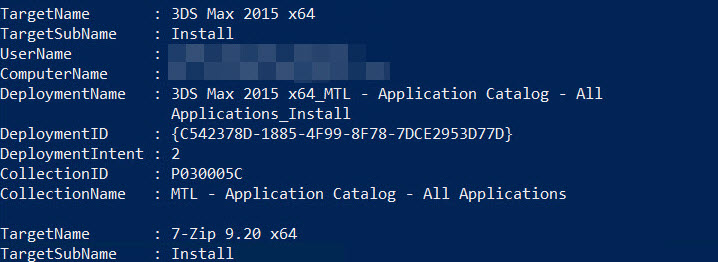
Using Select-Object to only show TargetName, TargetSubname and DeploymentIntent
You can also filter on the collection name if you just want a specific set of application.
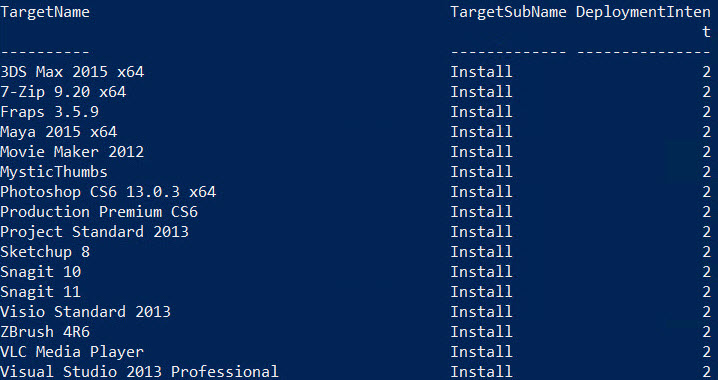
Leave a comment